DataNumen Outlook Password Recovery V1.1.0.0 英文安装版
DataNumen Outlook Password Recovery是一款操作简单的outlook密码恢复工具,如果你的outlook文件不小心丢失了,可以尝试通过这款工具来进行修复,如果你忘记了密码的加密PST文件,那么这个工具,你可以很容易地恢复密码,并访问PST文件中的内容。
时间:2023-04-13
发布者:raomin
来源:未知
reboot and select proper boot device怎么修复?很多用户们在使用电脑的时候,突发出现了一个提示,那就是reboot and select proper boot device,那么这个问题需要怎么解决呢,快来详细查看攻略吧!
reboot and select proper boot device修复方法
方法一:
1、出现这个提示的时候,应该是碰过电脑影响到硬盘了,可能是接触不良导致的,因此要看看硬板主板的数据线是不是松动了。
2、然后可以重新插一下,在看看还会不会再提示了。

方法二:
1、先重启电脑,然后开机的时候不停的按“F2”进入bios高级设置中。
2、然后通过键盘的↑↓键来操作,将其中的SATA Mode改为AHCI。
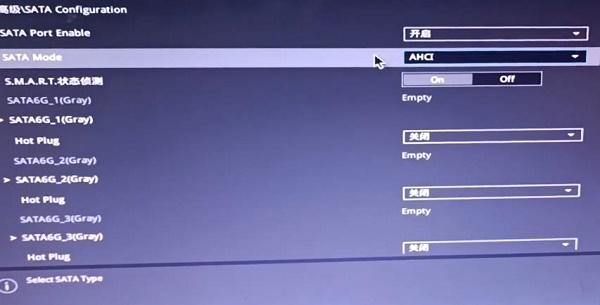
3、再进入启动界面,找到CSM点击进入。
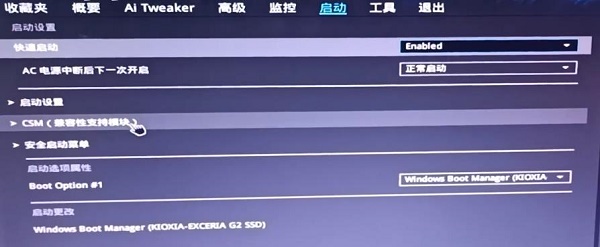
4、将所有选项改为UEFI优先,按F10保存并退出即可。
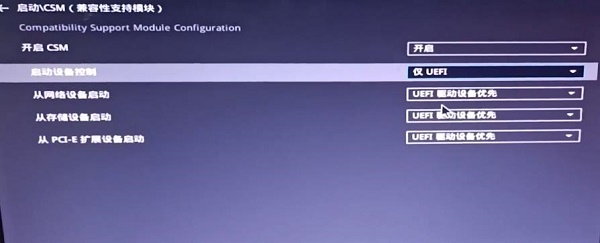
方法三:
1、还有一种可能是硬盘分区表有问题,如果电脑原来是win10系统,要改成win7,但是用U盘装系统并且以legacy模式启动的时候,没有将硬盘由gpt分区改成mbr分区。
2、大家可以进入U盘pe系统,然后打开“diskgenius”,右击你的系统所在硬盘,将gpt分区改成mbr。
3、最后点击“保存更改”并重启电脑就好了。
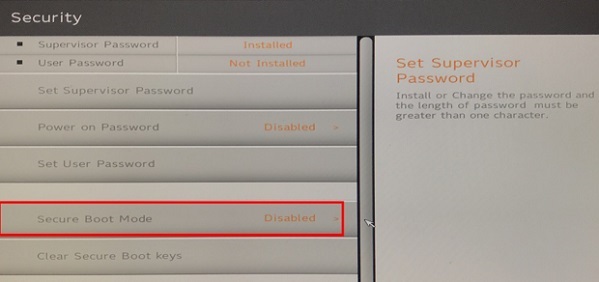
方法四:
1、电脑系统引导文件损坏丢失了也容易导致这个情况出现,可以通过U盘启动盘来修复。

2、还有就是硬盘没设置为第一个启动项,开机的时候不停的按f2或者delete进入bios,选中boot将硬盘设置为第一启动项就行了。
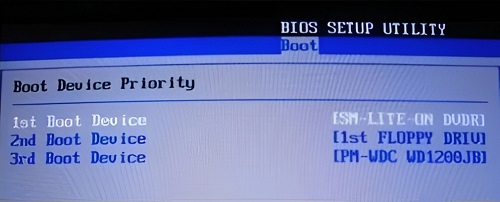
3、再进入bios如果没有看到硬盘的话,可能就是损坏了。

热门教程 周 月
随身乐队怎么导出录音文件?随身乐队导出录音文件的方法
7次 2WPS表格使用技巧:制作圆环图的步骤
7次 3联想电脑Win10摄像头用不了怎么办?
7次 4怎么避开Steam启动游戏?免Steam启动游戏教程
7次 5AMD显卡天梯图2021年5月高清完整版 AMD显卡天梯图5月最新高清大图
6次 6Win10加入Windows预览体验计划失败错误码0x800BFA07怎么办?
6次 7Excel表格如何输入同心圆?Excel2003插入同心圆的方法
6次 8Win10怎么取消开机pin登录?取消开机pin登录教程
6次 9Wps自动保存怎么设置
6次 10Win XP打开浏览器后总是弹出另一个网页怎么回事?
5次如何给PDF去除水印?编辑PDF文档有水印去除的方法
13次 2WPS怎么让自己表格的某些数据不被别人看见?
9次 3Win11怎么开启虚拟化功能 Win11电脑BIOS/UEFI启用虚拟化
9次 4Windows11正式版什么时候推送?Win11更新推送时间
9次 5Win7旗舰版笔记本怎么进入Bios?
9次 6怎么在Windows11上更改触摸键盘主题?
9次 7Win11系统安装后声卡驱动不正常怎么办?Win11系统安装后声卡无法驱动图文教程
9次 8win10老是蓝屏重启的解决方法
8次 9BlueStacks蓝叠怎么设置分辨率?蓝叠模拟器分辨率设置教程
8次 10Deepin Linux系统怎么安装brother打印机驱动并且设置网络打印机?
8次最新软件